Welcome to Dejan's Blog
Creating .net tool and publishing it on nuget
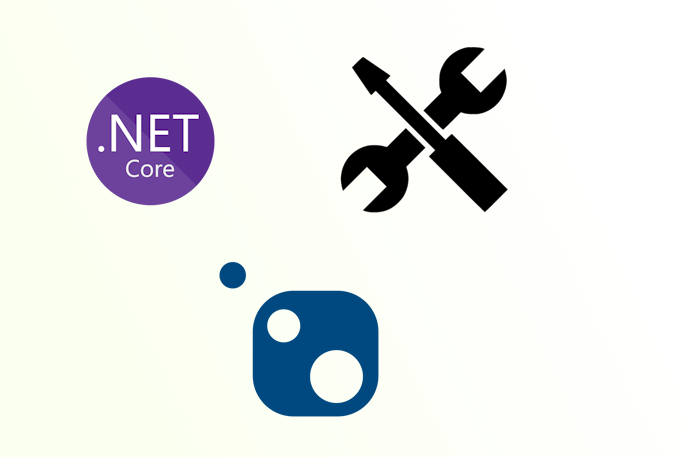
Creating .net tool and publishing it on nuget
Introduction
.NET tools are valuable for building and deploying reusable components. In this article, we will walk through the process of creating a new project to demonstrate the creation of a .NET tool and publishing it on NuGet. We will cover the steps involved in setting up the project, modifying the project file, adding code functionality, configuring the GitHub repository, preparing for publishing, and finally publishing the tool on NuGet.
Prerequisites
To follow along with this tutorial, make sure you have the following:
- A development environment set up with .NET SDK installed.
- An active GitHub account.
- An API key from NuGet.org for publishing packages.
- Basic knowledge of C# and .NET.
Create a Console Application Project
Start by creating a new Console Application project using the .NET SDK. Modify the .csproj file with the following content:
<Project Sdk="Microsoft.NET.Sdk">
<PropertyGroup>
<OutputType>Exe</OutputType>
<TargetFramework>net7.0</TargetFramework>
<ImplicitUsings>enable</ImplicitUsings>
<Nullable>enable</Nullable>
</PropertyGroup>
</Project>
Additionally, create a README.md file and describe what your tool is used for.
Modify the Project File
Enhance the project file (csproj) to prepare it for packaging as a .NET tool. Add the following lines within the existing
<PackAsTool>true</PackAsTool>
<ToolCommandName>your command name</ToolCommandName>
<PackageOutputPath>./nupkg</PackageOutputPath>
<GeneratePackageOnBuild>true</GeneratePackageOnBuild>
<PackageId>Your package id</PackageId>
<Authors>Your Name</Authors>
<Company>Your Email</Company>
<Product>Your product name</Product>
<PackageReadmeFile>README.md</PackageReadmeFile>
Add Functionality to the Tool
Open the Program.cs file and add the following code:
using System;
using System.Linq;
using System.Xml;
try
{
if (!args.Any())
{
Console.WriteLine("No file specified");
return;
}
XmlDocument doc = new XmlDocument();
doc.Load(args[0]);
var coverage = doc.SelectSingleNode("/coverage/@line-rate").Value;
if (decimal.TryParse(coverage, out var dCoverage))
{
var format = args.Length > 1 ? args[1] : "total_coverage={0}";
Console.WriteLine(string.Format(format, dCoverage * 100));
}
else
{
Console.WriteLine("Value could not be extracted");
}
}
catch (Exception ex)
{
Console.WriteLine($"An error occurred: {ex.Message}");
}
The above code tries to extract code coverage from a Cobertura file, multiplies it by 100, and writes a formatted string to the console output.
Configure Your GitHub Repository
Now, create a new GitHub repository and push your code to it. Once the repository is set up, follow these steps:
- Create your own API key on NuGet.org.
- Go to your GitHub repository settings and add your NuGet API key as a secret.
- Add the provided script to your repository, which includes a function to retrieve the build version. name file GetBuildVersion.psm1 and store it in build directory relative to your project root
- Navigate to the Actions tab in your repository and create a new workflow using the provided YAML script.
Function GetBuildVersion {
Param (
[string]$VersionString
)
# Process through regex
$VersionString -match "(?<major>\d+)(\.(?<minor>\d+))?(\.(?<patch>\d+))?(\-(?<pre>[0-9A-Za-z\-\.]+))?(\+(?<build>\d+))?" | Out-Null
if ($matches -eq $null) {
return "1.0.0-build"
}
# Extract the build metadata
$BuildRevision = [uint64]$matches['build']
# Extract the pre-release tag
$PreReleaseTag = [string]$matches['pre']
# Extract the patch
$Patch = [uint64]$matches['patch']
# Extract the minor
$Minor = [uint64]$matches['minor']
# Extract the major
$Major = [uint64]$matches['major']
$Version = [string]$Major + '.' + [string]$Minor + '.' + [string]$Patch;
if ($PreReleaseTag -ne [string]::Empty) {
$Version = $Version + '-' + $PreReleaseTag
}
if ($BuildRevision -ne 0) {
$Version = $Version + '.' + [string]$BuildRevision
}
return $Version
}
name: .NET
on:
create:
branches:
- release/**
push:
branches: [ "main" ]
pull_request:
branches: [ "main" ]
jobs:
build:
runs-on: ubuntu-latest
steps:
- uses: actions/checkout@v3
- name: Setup NuGet
uses: NuGet/setup-nuget@v1.0.5
- name: Get Build Version
run: |
Import-Module .\build\GetBuildVersion.psm1
Write-Host $Env:GITHUB_REF
$version = GetBuildVersion -VersionString $Env:GITHUB_REF
echo "BUILD_VERSION=$version" | Out-File -FilePath $Env:GITHUB_ENV -Encoding utf-8 -Append
shell: pwsh
- name: Setup .NET
uses: actions/setup-dotnet@v3
with:
dotnet-version: 7.0.x
- name: Restore dependencies
run: dotnet restore CodeCoverageExtractor/CodeCoverageExtractor.csproj
- name: Build
run: dotnet build --no-restore -p:Version=$BUILD_VERSION CodeCoverageExtractor/CodeCoverageExtractor.csproj
- name: Publish
if: startsWith(github.ref, 'refs/heads/release')
run: nuget push **\*.nupkg -Source 'https://api.nuget.org/v3/index.json' -ApiKey ${{secrets.NUGET_KEY}}
Publish Your .NET Tool via NuGet
Once the GitHub Action workflow is set up, it will automatically trigger a build whenever you create a branch with a release/ prefix or push changes to the main branch. The build process will generate a .nupkg file in the nupkg directory.
Wait a few minutes for NuGet to verify your package. After verification, you can install and use the tool globally by invoking the following command:
dotnet tool install -g CodeCoverageExtractor
codecoverageextractor path_to_cobertura_file format
Remember to name your new branch from main and increase the version for any new releases.
Conclusion
In this article, we covered the process of creating a .NET tool, configuring the project file, adding functionality, setting up the GitHub repository, and publishing the tool on NuGet. By following these steps, you can easily create your own .NET tools and share them with the development community. Happy coding!
About me

Social Plugin
Popular posts
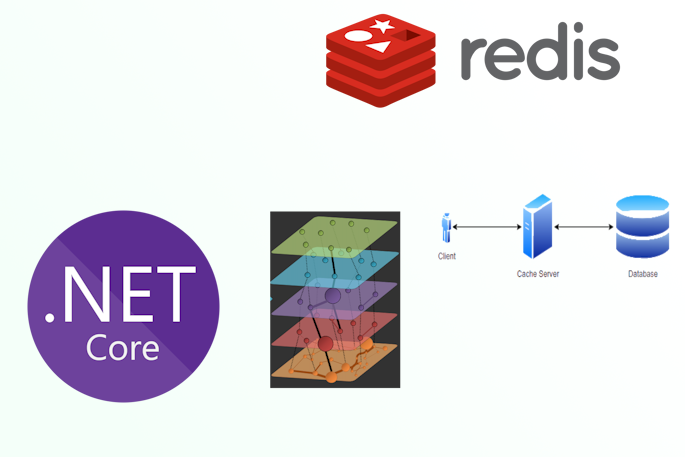
|
|
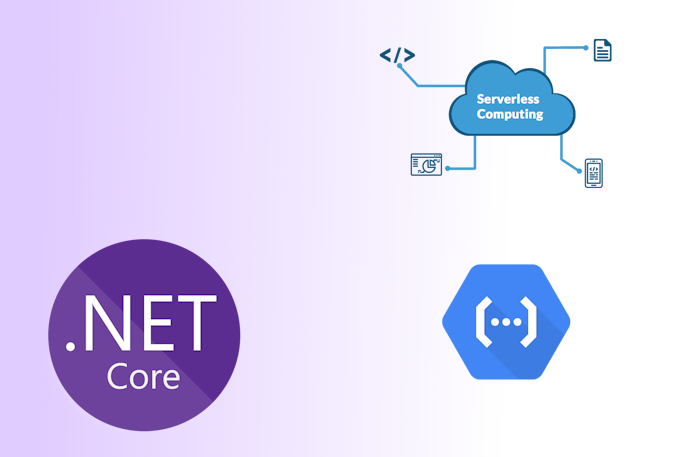
|
|
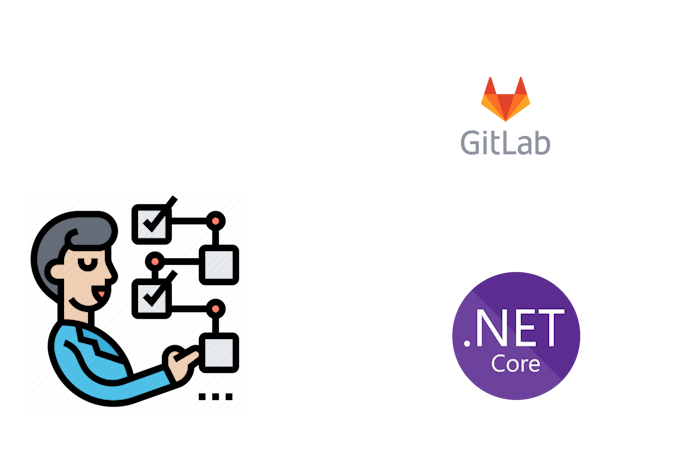
|
|
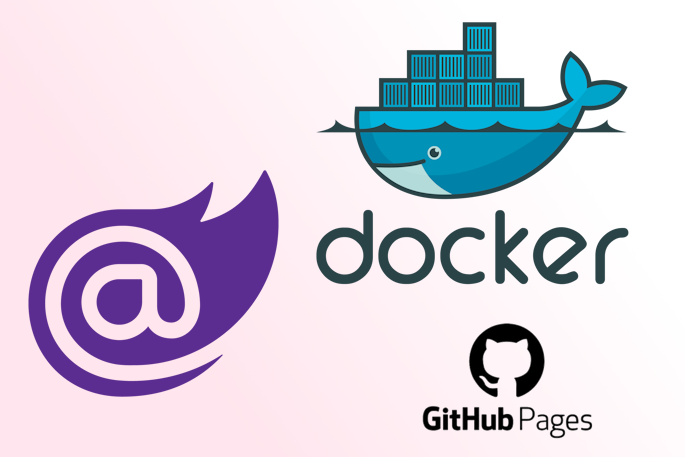
|
|
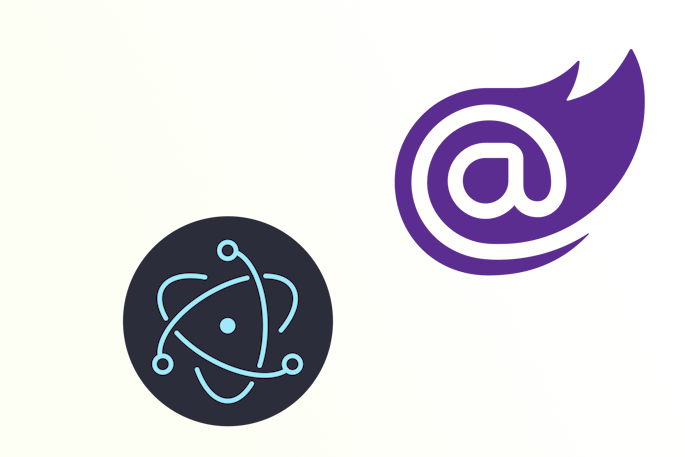
|
|
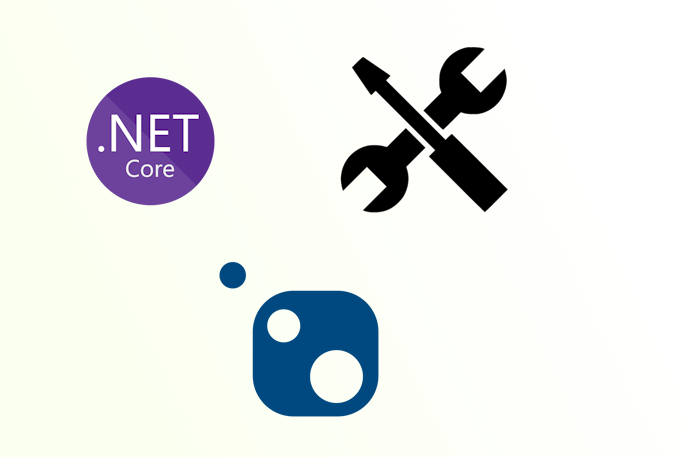
|
Tags
- dotnet 10
- genesysSSG 6
- github 5
- xworkflows 3
- tests 2
- xunit 2
- docker 2
- mermaidjs 2
- introduction 2
- github pages 2
- testing 1
- JWT 1
- dotnet tool 1
- testcontainers 1
- signalR 1
- azure 1
- Blazor 1
- WebAssembly 1
- Electron.js 1
- blazor 1
- wasm 1
- gcp 1
- cloud function 1
- minimal api 1
- dotnet7 1
- gitlab 1
- nuget 1
- caching 1
- redis 1
- docker compose 1
- YARP 1
- NBomber 1
- video 1
- personal blog 1
